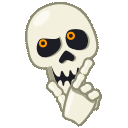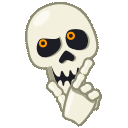Ich würde das mit der Einstellung „TOR Proxy 9050 (das wird der Port sein)“ mal testweise ausprobieren - damit müsste ja dann eine Verbindung über TOR erzwungen werden…
Habe da noch was entdeckt…
Bitte beachten, dass es bei der Verwendung von Electrum über Tor zwei Hauptwege gibt. Der erste Weg bietet den meisten Datenschutz, erfordert aber auch das meiste Vertrauen in den Server, mit dem du dich verbindest. Das liegt daran, dass Electrum sich normalerweise mit einigen verschiedenen Servern verbindet und Block-Header herunterlädt und überprüft, ob sie übereinstimmen. Dies verhindert bzw. erschwert es „Bad Servern“, dir falsche Informationen zu senden. Dies kann jedoch auch ein Datenschutzproblem darstellen, da Sie sich für diese Header mit keinen .onion-Servern verbinden könnten (und dann wird es bei Clearnet-Servern versucht!)
Die zwei verschiedenen Optionen sind also, sich NUR mit EINEM Server zu verbinden und Block-Header und Transaktionsinformationen von diesem Server zu erhalten.
Oder eine Verbindung zu 8 Block-Header-Servern und eine Verbindung zu einem .onion-Server für die allgemeine Nutzung.
LINUX
Option 1: Single Server
Note: Please understand you are sacrificing some security here for extra privacy.
Check out https://electrum.org/#download
Grab the download from python source
Make sure you have dependencies installed
sudo apt-get install python-qt4 python-pip
Extract the electrum download;
tar -xvzf Electrum-2...tar.gz
Go into the extracted electrum folder and then run;
./electrum -1 -s electrums3lojbuj.onion:50001:t -p socks5:localhost:9050
Quick explanation,
-1 means connect to 1 server only.
-s is defining which server. You can change this to any .onion server you want. (Check the list at the top)
-p Is saying what proxy server to use to get into the tor network. Generally this will be localhost but the port bit after : could be different.
You might need to change the port bit depending on what system you are running;
Currently The port is;
Tor Browser Bundle: 9150
General Tor (Installed): 9050
Option 2: Multiple servers but Tor Main
Same as above until the command to launch Electrum, Remove the -1 making it
./electrum -s electrums3lojbuj.onion:50001:t -p socks5:localhost:9050
For this one, you can also just launch Electrum and click on the Green or Red icon on the bottom right to bring up server information
Untick the box for Auto and enter;
electrums3lojbuj.onion
50001
Into the boxes.
At the bottom select SOCKS5 for proxy and then
localhost
9150 or 9050
WINDOWS
Option 1: Connecting to a single Server
Install Electrum from the main download page; https://electrum.org/#download
Note: Please understand you are sacrificing some security here for extra privacy.
In windows, On your desktop you will have a Electrum icon. Copy and paste this to make a copy. If not you can find the electrum folder in C:Program Files (x86)Electrum
Right click on electrum.exe and create shortcut. It will say cannot make a shortcut here make one on the desktop instead? Ok this.
With your new shortcut or a copy of your old one Right click it and go properties, click shortcut at the top bar, in the box named target:
It should already say something similar to what’s in between the speech bubbles. If yours is different don’t change that bit to match.
What we want to do is add on the bit after the last speech bubble. Make a space and then enter / copy and paste.
“C:Program Files (x86)Electrumelectrum.exe” -1 -s electrums3lojbuj.onion:50001:t -p socks5:localhost:9050
Apply and Ok the change… You can go back to the General Tab if you want and Where it says “electrum.exe - Shortcut” you could change that to Electrum - Tor or something
Click apply and ok again.
Now when you launch Electrum with this shortcut it will use 1 tor server only.
Quick explanation,
-1 means connect to 1 server only.
-s is defining which server. You can change this to any .onion server you want.
-p Is saying what proxy server to use to get into the tor network. Generally this will be localhost but the port bit after : could be different.
You might need to change the port bit depending on what system you are running;
Currently The port is;
Tor Browser Bundle: 9150
General Tor (Installed): 9050
Option 2
In Windows, on your desktop you will have a Electrum icon. Copy and paste this to make a copy. If not you can find the electrum folder in C:Program Files (x86)Electrum
Right click on electrum.exe and create shortcut. It will say cannot make a shortcut here make one on the desktop instead? Ok this.
With your new shortcut or a copy of your old one Right click it and go properties, click shortcut at the top bar, in the box named target:
It should already say something similar to what’s in between the speech bubbles. If yours is different don’t change that bit to match.
What we want to do is add on the bit after the last speech bubble. Make a space and then enter / copy and paste.
“C:Program Files (x86)Electrumelectrum.exe” -s electrums3lojbuj.onion:50001:t -p socks5:localhost:9050
Apply and Ok the change… You can go back to the General Tab if you want and Where it says “electrum.exe - Shortcut” you could change that to Electrum - Tor or something
Click apply and ok again.
Now when you launch Electrum with this shortcut it will use 1 tor server only.
You might need to change the port bit depending on what system you are running;
Currently The port is;
Tor Browser Bundle: 9150
General Tor (Installed): 9050
For this one you can also just launch electrum and click on the Green or Red icon on the bottom right to bring up server information Untick the box for Auto and enter;
electrums3lojbuj.onion
50001
Into the boxes.
At the bottom select SOCKS5 for proxy and then
localhost
9150 or 9050
Da sollte wohl das richtige mit bei sein…